Multimedia, apps, photo, video, music
Transfer photo, video or music files using a PC
Plug the smartphone to the USB port of the PC:
1. after the automatic installation of the driver on the PC, swipe downward, the smartphone taskbar,
2. tap on "
Choose a type of connection" or tap on "
Connected as..." or "
USB charging",
3. select "
Media device (MTP)" or "
Transfer files" if it is not the case,
4. from the PC, open Windows explorer blinking,
5. click on "Open device to view files" (the volume "
Phone storage" or "
Internal shared storage" opens),
6. double-click on this volume to copy/paste the needed files from the PC to the Smartphone by type, or vice-versa:
- into the phone, photo/video files are saved to
DCIM>Camera folder,
- music files can be saved anywhere in the smartphone memory but we recommend to gather them into "
Music" folder for easy management.
**
* Photos/videos files synchronized with "Photos" app do not appear in this folder.
do not appear in this folder.
** Marshmallow and Nougat Android™ models: click here to know how to manage music files in "Music" app  or
or 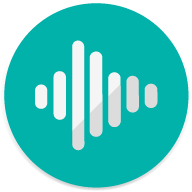 .
.
Product(s) concerned by this article: FEVER
FEVER -
FREDDY -
HARRY -
HIGHWAY PURE -
HIGHWAY STAR -
JERRY -
JERRY 2 -
K-KOOL -
LENNY2 -
LENNY3 -
LENNY3 MAX -
LENNY4 -
PULP 4G -
PULP FAB 4G -
RAINBOW JAM -
RAINBOW JAM 4G -
RAINBOW LITE 4G -
RAINBOW UP 4G -
RIDGE 4G -
RIDGE FAB 4G -
ROBBY -
SELFY 4G -
SUNNY -
SUNNY MAX -
SUNNY2 -
TOMMY -
TOMMY2 -
U FEEL -
U FEEL FAB -
U FEEL GO -
U FEEL LITE -
U FEEL PRIME -
UPULSE -
UPULSE LITE -
VIEW - 16GB -
VIEW - 32GB -
VIEW PRIME -
VIEW XL -
WIM -
WIM LITE -
For another product, click here


 do not appear in this folder.
do not appear in this folder.