Multimedia, apps, photo, video, music
Transfer photo, video or music files from the smartphone to an SD card
Open "Files" app  :
:
Y51, Y61 + Y81 : tap on "Images", "Video" or "Audio",
other devices: tap on "Internal storage" at the bottom of the screen, tap on "Internal storage" at the bottom of the screen,
- audio files: tap on "Music"
- photo or video files: tap on "Camera" in "DCIM" folder,*
then
- keep your finger on a file for a few seconds,
- tick the files to transfer or select all with a tap on ,
,
- tap on ,
,
- tap on "Copy to..." or "Move to...",
- select SD card's name,
- select a destination folder or Add new folder,
- tap on "Copy here or Move ".
IMPORTANT: Y50, Y51, Y60, Y61 and Y81 smartphones must be rebooted after the insertion and the ejection of a SIM card.
CAUTION: File manager 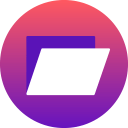 or
or  or Files
or Files apps cannot access or transfer files or apps to the SD card formatted as internal storage.
apps cannot access or transfer files or apps to the SD card formatted as internal storage.
* Photos/videos files synchronized with "Photos" app do not appear in this folder.
do not appear in this folder.
Product(s) concerned by this article: POWER U30
POWER U30 -
VIEW3 -
VIEW3 LITE -
VIEW3 PRO - 64+4 -
VIEW4 -
VIEW4 LITE -
VIEW5 -
VIEW5 PLUS -
Y50 -
Y51 -
Y60 -
Y61 - 16+1 GB -
Y80 -
Y81 -
Y82 -
For another product, click here
Frequently Asked Questions
Find the explanations on your phone’s use, accessories and connected devices.


 do not appear in this folder.
do not appear in this folder.