Contacts
Associate a picture with a contact
This function may not work if the contact is saved on a SIM card.*Open "Gallery" app
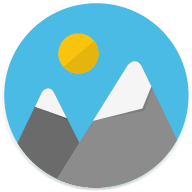
:
- open a picture,
- tap on "More"

,
- tap on "Set as",
- tap on
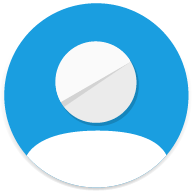
"Contact photo",
- select a contact,
- crop the picture and/or tap on

"Confirm".
or
Open "Contacts" app
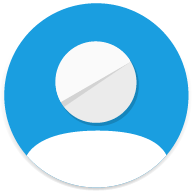
:
- select a contact,
- tap on

,
- tap on

,
- tap on "Take new photo" or "Select new photo"
- crop the photo and/or tap on

"Confirm",
- tap once again on

if needed.
* Click here to know how to Import/export contacts to the smartphone.
Product(s) concerned by this article: JERRY 2
JERRY 2 -
LENNY4 -
TOMMY2 -
UPULSE -
UPULSE LITE -
VIEW - 16GB -
VIEW - 32GB -
VIEW PRIME -
VIEW XL -
WIM -
WIM LITE -
For another product, click here


