Tips and tricks
Launch actions with voice control ("Ok Google")
To launch apps by voice control (for example: call a contact, Web search, etc.):
*Manual mode- tap on

at the bottom of the screen for 3 seconds,
- say "Ok Google" or tap on

and spell your search.
Automatic mode- open "Settings" app
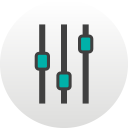 or
or 
:
- tap on

"Google",
- tap on "Search",
- tap on "Voice",
- tap on "Voice Match",
- enable "Say "Ok Google" any time" and follow the instructions.
*** The smartphone must have access to the Internet:
- Click here to know how to Enable cellular data (Internet connection),
or
- Click here how to enable Wlan connection.
** To unlock the smartphone and launch actions with voice control, enable 'Unlock with Voice Match" and record your vocal print (unlock mode with voice control may be less secure than a strong pattern or PIN).
Product(s) concerned by this article: FEVER
FEVER -
FREDDY -
HARRY -
JERRY -
JERRY 2 -
K-KOOL -
LENNY3 -
LENNY3 MAX -
LENNY4 -
ROBBY -
TOMMY -
TOMMY2 -
TOMMY2 PLUS -
U FEEL -
U FEEL GO -
U FEEL LITE -
U FEEL PRIME -
UPULSE -
UPULSE LITE -
VIEW - 16GB -
VIEW - 32GB -
VIEW PRIME -
VIEW XL -
WIM -
WIM LITE -
For another product, click here


