Troubleshooting
Locate your smartphone and more using Android™ Device Manager
From a device connected to the Internet:
- locate your smartphone,
- make it ring even if silent mode is on,
- lock it,
- erase data.
These action can only work when the smartphone is turned on.
Necessary prerequisites1. Have a Google account registred in your smartphone:
- on your phone, open Google app
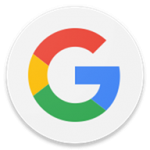
,
- tap on "more"

at the bottom of the screen,
- the current email is displayed on Google app
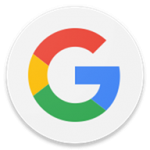
: if that's not the case, sign in with your credentials.
2. Go to "Settings" app

and enable "
Location", if needed.
3. enable "
Find my device",
4. enable "
Location" (mode high accuracy) in "
Privacy section".
5. enable Data usage (Network & Internet > Data usage).
** To optimize tracking accuracy, enable Wi-fi connection, if possible.Android™ Device ManagerFrom any device, connect to
https://www.google.com/android/devicemanager:- log in with the same Google login as on your smartphone, if needed,
- if your phone is turned on and connected to the Internet, you see its location (accuracy = about 20 m).
- if your phone's location is unavailable, you still can make it ring for 5 minutes at full volume by clicking Ring. You can stop the ringing from your phone when you find it.
The software applications and the links mentioned by WIKO on this web page are only meant to inform users and enrich their mobile experience. Under no circumstances, WIKO shall derive material advantage or claim any rights or ownership whatsoever on these applications. The owners of these applications may contact WIKO at any time to request the withdrawal of their application reference, as they wish.
Product(s) concerned by this article: VIEW GO
VIEW GO -
VIEW LITE -
VIEW MAX -
VIEW2 -
VIEW2 GO -
VIEW2 PLUS -
VIEW2 PRO -
For another product, click here

