Updates and resets
Reset from the smartphone
There are 2 types of resets allowing to restore the smartphone to the factory settings.
The both procedures have no effect to the Android™ version but they erase all personnal data (contacts, pictures, files, passwords, etc.).
*Warning:
the procedures mentioned below entail the complete deletion of all personal data saved on user’s phone. Moreover, WIKO should not be held liable for any damages or dysfunctions which may affect the phone due to improper handlings or or non-compliant with WIKO’s procedures and recommendations.A. Restore to the factory settings, if you have an access to the smartphone menu:
1. open "Settings" app
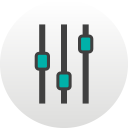
,
2. tap on "Backup & reset",
3. tap on "Factory data reset".
The smartphone restarts and the finalization of the last steps will take up to 12 minutes.
B. Recovery mode, if you have no access to the smartphone menu, (for example, in case of loss of the unlock code) :
The smartphone must be switched off.
1. press at the same time the 2 buttons "On/Off" and "Volume -" until the screen displays:
"Volume Up ==> recovery mode Volume down ==> factory mode",
2. press "Volume+" button (caution, you have a few seconds to confirm),
3. press "Volume -" button to select "wipe data / factory reset",
4. press "ON/OFF" button to confirm,
5. press "Volume -" button to select "Yes -- delete all user data",
6. press "ON/OFF" button to confirm,,
7. "reboot system now" is preselected, press "ON/OFF" button to confirm.
The smartphone restarts and the finalization of the last steps will take up to 12 minutes.
* If you have an access to the smartphone menu:
- click here to know how to Import/Export contacts.- click here to know how transfer photo and video files to a SD card.- click here to know how to transfer photo, video or music files using a PC.
Product(s) concerned by this article: FREDDY
FREDDY -
RAINBOW LITE 4G -
TOMMY -
For another product, click here

